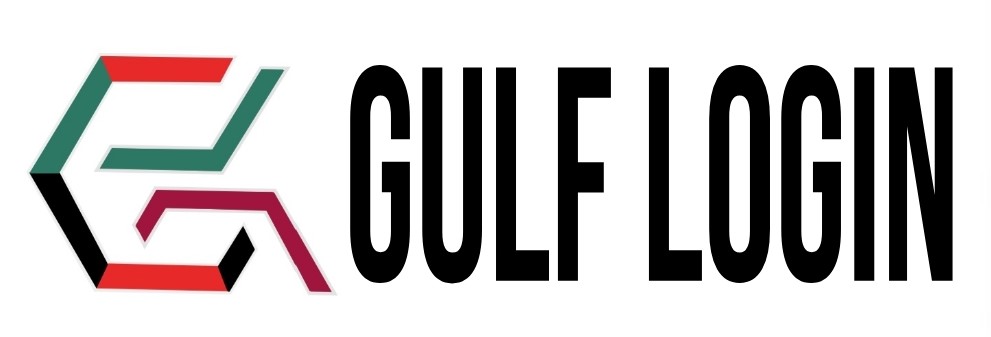FREQUENTLY ASKED QUESTIONS (FAQs)
For Candidates
You can create your Candidate profile with the help of our image and video guide for both desktop and mobile users.
So, Click Here to view our guide and create your Candidate profile on our Gulf Login website.
If you create your Candidate profile with Gulf Login, then you will get the following benefits :
-
Single click Job apply : If you have Candidate profile, then you can login with Gulf Login anytime using your username and password to apply unlimited jobs in our website.
-
Employers can search your profile : In our website we have lot of Employers profile, they are looking for the candidate profiles in our Gulf Login CV database to hire for their jobs. So, If you create your Candidate profile with Gulf Login, then your profile become searchable by these Employers. So you can get a new jobs in a better way.
-
Get your profile matching jobs : If you want to notify a new jobs that will matching your profile, So Click Here to fill this job alert form.
(Note : if you click this above link, you can see a job alert form in the top of our jobs page. so you can fill this job alert form and get your job alert notification in your Email inbox.)
No, Registering with Gulf Login and job apply is absolutely free of cost. Once created your Candidate profile, you are automatically added to our Gulf Login CV database. So, you can apply unlimited jobs in our website.
You should mention your Nationality as the country of your citizenship not the country.of your residency.
For Example, If you are a citizen of Philippines, but you are working in the Oman. So your Nationality would be Filipino.
Candidates must fill their Current Location as where they are currently staying. If you mention the Current Location correctly in your Candidate profile, So it will helpful for Employers need to hire based on their location preference and they will contact you through Email or Phone Number. So, kindly update your Current Location as your residing location in our sign up form.
Now if you are a fresher, So you can fill the Current Job Position as a Fresher. And now you are not currently employed, So you can fill the Job Position as your previous job position in the sign up form.
Simply mention your Job sector as in which sector / department that you work for.
For Example : Now if you are working as a Software Developer, So your Job Sector would be Information Technology (IT).
No, you can apply for the job only once from your Candidate account.
No, there is no limit to the number of jobs you can apply for. Once you create a candidate profile, you can apply for unlimited jobs on our website for free.
No, it is not good to contact employers directly. So, if you want to know your job application status, kindly follow the below steps:
Login to your Candidate Account > Click this My Account link in our home page > Click the Applied Jobs link in your Candidate Dashboard to view your Job Application status.
Once the employer has shortlisted your CV, your job application status will be changed from Pending to Shortlisted.
You can change your password through the below steps :
-
Login to your Candidate Account.
-
Click the My Account link in the top right corner of our homepage
-
Click the Change Password tab in your Candidate dashboard.
-
Then type your old and new password. (Your password should be in the combination of letters and characters)
-
You can set a security questions for your password.
-
Click the Update Password button.
You can create your CV through our Gulf Login CV builder. We have 20+ Resume/CV templates in our CV builder.
So, follow the below steps to create your CV through our Gulf Login CV builder :
-
Click Here to create your own CV.
-
Fill this all fields to create your CV.
-
Once you filled this all fields, then click the Update Resume button.
-
Then choose a CV template to download your CV.
Please try to upload your CV within 10 MB size. You can upload your CV in either Document file (Doc, Docx) or PDF file.
Note : Please don’t upload your CV in the image format like JPEG,JPG or PNG.
All job applications are automatically sent to the job posted Employers. Thereafter, it is up to the Employer to respond your Job applications. Gulf Login is just a simple job portal platform which lets you to discover the jobs and Employers to receive your job applications.
Yes. But before send your CV to us at support@gulflogin.com, you need to create your Candidate account with Gulf Login.
You can only send it your CV from the registered Email address with Gulf Login. If we received your CV through our email without your Candidate registration profile. Then it will be only saved in our Email Candidates database not in our Candidates profile database.
So, Instead of send your CV to us, we are highly recommend you to create your candidate account and apply for the jobs through your Candidate profile. Then only you can receive job alerts from Employers.
Reset your password from Gulf Login is very simple process. So, follow the below steps to recovering your password :
-
Click the Forget Password? link in the login form. After click that, A Reset Password form will pop up to your screen.
-
Then enter your registered Email address to reset password.
-
Once entered your registered Email address then click the Get a New Password button.
-
After that we will send a reset password link to your mail. Then click that link to change your new password.
If you searched a job on Gulf Login that is not available in our website. Don’t worry, you can create your job alerts by filling our job alerts form. So Click Here to fill our Job Alerts form.
Once you entered the all fields such as Job Alert Name, Job Alert Frequency, Location, Job Type, Job Sector,Skills and Experience. Then you have successfully created your job alert in our website.
If any Employers will posted their job in future, If it will match your job alert profile, you can receive our suggested jobs through our job alert. This job alert can be send to your registered mail id.
Follow the below steps to delete your candidate from Gulf Login :
-
Login to your Gulf Login Candidate account.
-
Hover on your My Account link on the top right of the notification bell icon.
-
After hover on your My Account link, then click the Dashboard link to view your Candidate Dashboard.
-
Then click the Delete profile tab in your Candidate dashboard to delete your account from Gulf Login.
-
After click the Delete profile tab, then enter your password and click our terms and conditions checkbox to delete your Candidate account from Gulf Login.
For Employers
You can create your Employer account with the help of our image and video guide for both desktop and mobile users.
So, Click Here to view our guide and to create your Employer account on Gulf Login.
Yes, You must complete your Company profile details on Gulf Login. Then only we approved your job post in our website. We have a dedicated image and video guide for both desktop and mobile users that will helps you to create your Company profile on Gulf Login. So, Click Here to view our guide and complete your Company profile now.
In the Sector field you specify what type of services your company provides.
For Example, If your company provides an IT services then your Sector would be Information Technology (IT).
In our Gulf Login website, we have 4 packages (Free, Basic, Moderate and Premium) for Job Posting and CV Download.
So, Click Here to view our package pricing details.
You should follow the below steps to post your jobs on Gulf Login :
-
Create your Employer Account
-
Complete your Company profile details.
-
To fill our Job posting form
-
Buy your subscription package to post your job.
-
Then you will receive Job Applicants from your job post.
In our website, we have dedicated image and video guide that will helps you how to post your jobs on Gulf Login. So, Click Here to view our job post guide,
No, you may not buy our free package again. As per our Terms and Conditions, an Employer can buy their free package once.
Once your free package has expired, you will need to buy our other packages to post your jobs.
No, you don’t need to purchase a separate package for CV download. So, you can use your existing package to download our Candidates CV.
Gulf Login provides a single subscription package that offers you to post your job, Download your job applicant’s CV from your job post and you can download the candidates CV from our database.
We have exclusive image and video job posting guide for desktop and mobile users.
So, Click Here to view our job posting guide that will helps you how to fill our job posting form in our website.
Follow the below steps to view your posted job information on Gulf Login :
-
Login to your Gulf Login Employer account.
-
Hover on your My Account link on the top right of the notification bell icon.
-
After hover on your My Account link, then click Manage Jobs link to view your posted job status.
So, Click Here to view our dedicated guide for employers. you can refer this link to view your posted job.
After posted your job, you can wait for our admin review. Once our admin has approved your job post then your posted job status is changed from Pending to Approved.
So, you can check your posted job status via your dashboard Manage Jobs link.
Note : Usually, we approved your job post within 3 hours. In case, your posted job is not approved within 3 hours, you can contact our support support@gulflogin.com mail to approve your job post.
No, once you have posted your job in our website. you can’t edit your job post, So, be careful to fill your job details in our job posting form.
In case, your job post is posted in our website, but you want to change some corrections in your job post, you can contact our support mail support@gulflogin.com.
Once, our admin has check your job post change request, They will change the job post information based on your request.
No, you don’t add your company Email address or Phone number or Whatsapp number in your job post description. Because, you can only access your job application through Gulf Login that’s the reason you can’t add your contact details in the job post description.
In case, if you have mention the contact details in your job post description, our admin will remove your contact details from your job post description.
Follow the below steps to view and download your job applicant’s profile and CV :
-
Login to your Gulf Login Employer account.
-
Hover on your My Account link on the top right of the notification bell icon.
-
After hover on your My Account link, then it will your Employer dashboard menu options.
-
Click the All Applicants link in your Employer dashboard menu option.
-
After Clicking the All Applicants link, then you can view and download your job applicant’s CV based on they applied for your job post.
-
To view your job applicant’s profile and CV, then click the PREVIEW button.
-
After clicking the PREVIEW button, you can view job applicant’s profile information and download their CV.
Note : You have now viewed the Applicant’s profile information. So, even if you didn’t download the Applicant’s CV, it will automatically deduct a CV download count as 1 in your package subscription.
If you want more clarification, please Click Here to view our job post guide.
Follow the below steps to view your package subscription usage details :
-
Login to your Gulf Login Employer account.
-
Hover on your My Account link on the top right of the notification bell icon.
-
After hover on your My Account link, then it will your Employer dashboard menu options.
-
Click the Packages link in your Employer dashboard menu option.
-
After Clicking the Packages link, then click the More Detail link to view your package usage details.
-
Now you can view your package usage details.
Follow the below steps to view and access our Candidates database :
-
Login to your Gulf Login Employer account.
-
In our Gulf Login, Hover a mouse on For Employer menu link, then it will shows links for employers.
-
Then, click the Explore Candidates link to view our Candidates database.
-
Once you clicking the Explore Candidates link, then scroll down to view candidates.
-
Then, click any candidate to view their profile.
-
After click a Candidate, you can view our Candidate’s profile information and their CV.
-
Now click the Download CV button to download our Candidate’s CV.
-
Once you downloaded our Candidate’s CV successfully, you can view their downloaded CV in your browser downloads.
Once your free package has expired, now you should purchase our paid packages to post your jobs and download the CV’s.
So, follow the below steps to purchase our paid packages :
-
Login to your Gulf Login Employer account.
-
In our Gulf Login Home page, Hover a mouse on For Employer menu link, then it will shows navigational links for employers.
-
Then, click the Package Pricing link to view our package pricing details.
-
After clicking the Package Pricing link, Now you can view our package pricing details.
-
Then, choose a package to buy.
-
After choosing a package, then, click the Get Started button.
-
After clicking the Get Started button, now you will redirected to our checkout page to buy your package subscription.
-
To fill the all fields in our Checkout page.
-
Once you filled the all details in our Checkout page, then select a Payment method and click a checkbox to accept our Terms and Conditions
-
Then click the Place Order button. Now a Payment window will popup on your screen.
-
Now you can pay with their payment options to buy your subscription package.
-
Once you have purchased, Now your subscription package will be activated successfully.
Note :
If you are from India, you have to choose a Razorpay payment method to buy our subscription package.
If you are from outside India, you have to choose a PayPal payment method to buy our subscription package.
If you have any queries, Contact us :
Through our support@gulflogin.com mail
Through our Contact Us page