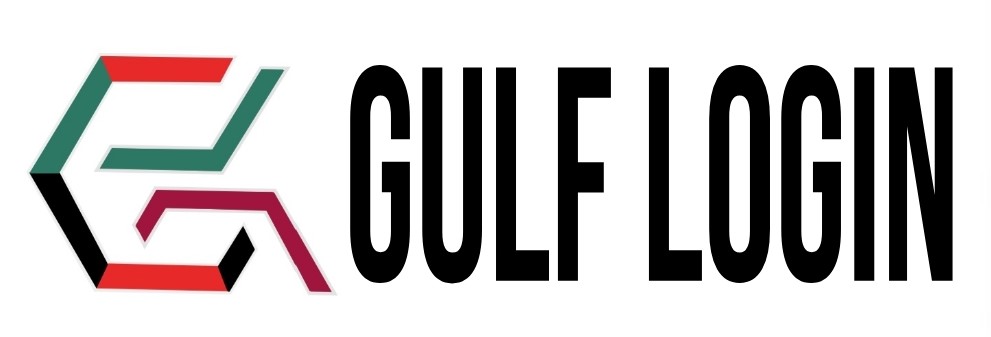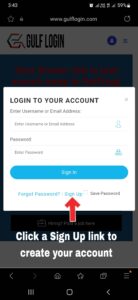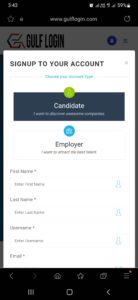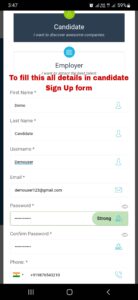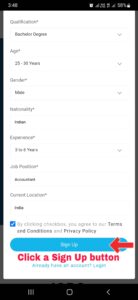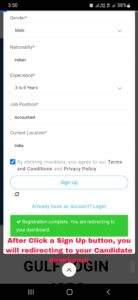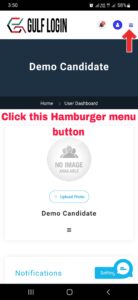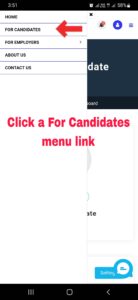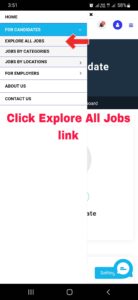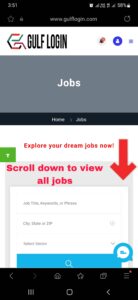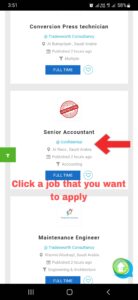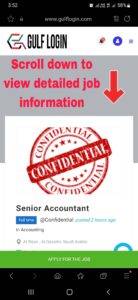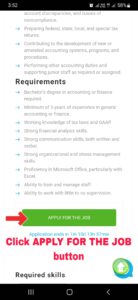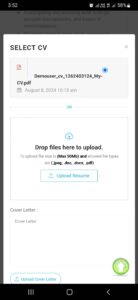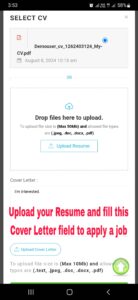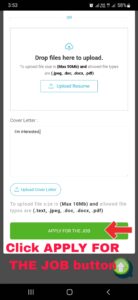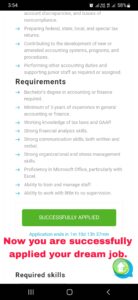-
1
1. Create an account
To create your Candidate account
-
2
2. Search your job
Find the job you want to apply for
-
3
3. Apply for job
Apply your dream job
Job Apply Guide for Mobile Users
Follow the below steps that will help you how to apply for jobs in Gulf Login easily for Mobile users.
Step 3 : To fill this all required fields in a Candidate Sign Up form.
After you fill this required fields such as First name, Last Name, Username, Email, Password, Phone Number, Upload Resume, Qualification, Age, Gender, Nationality, Experience, Job Position, Current Location and by accept the Terms and Privacy Policy. Then, you a click Sign up button to create your free Candidate account.
Step 7 : Click the Explore All Jobs link to explore your dream jobs
After clicking the Explore All Jobs link, our Gulf Login website job listing page will be displayed on your screen. Then, scroll down to view all jobs in our website.
After you scroll down, you can see all the jobs. Then, click a job you want to apply for in our website.
If you have any queries, Contact us :
Through our support@gulflogin.com mail
Through our Contact Us page