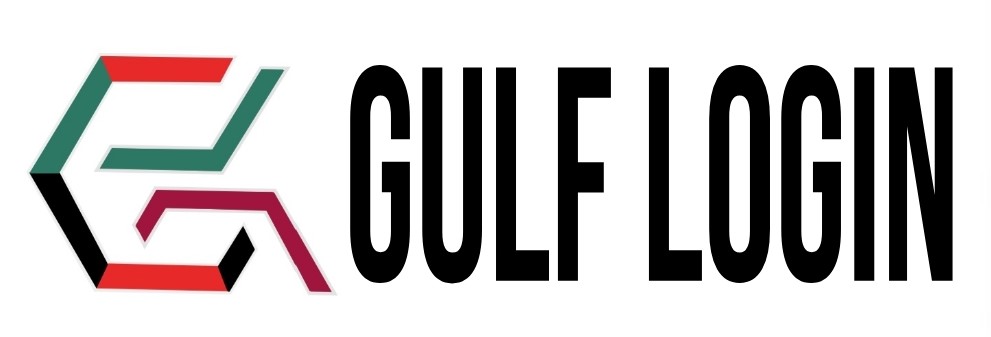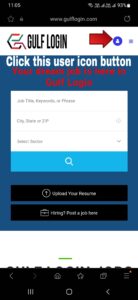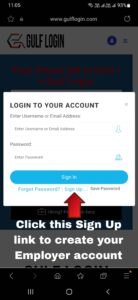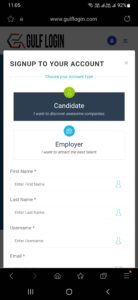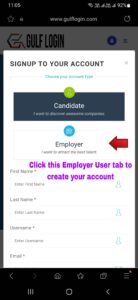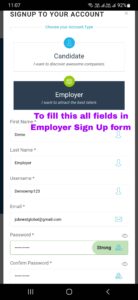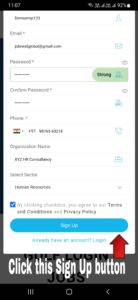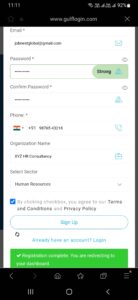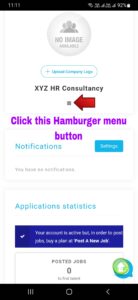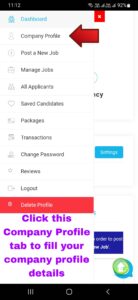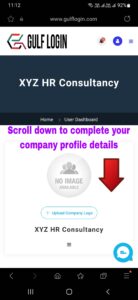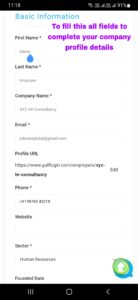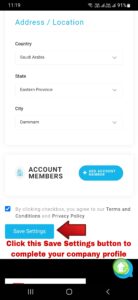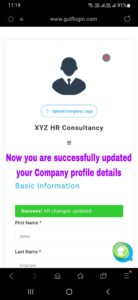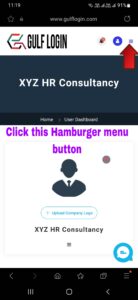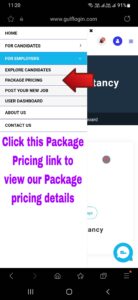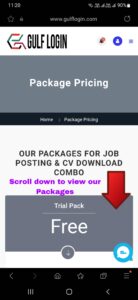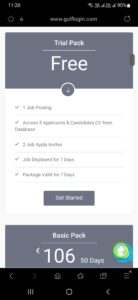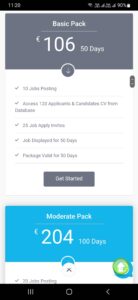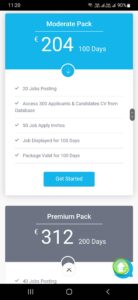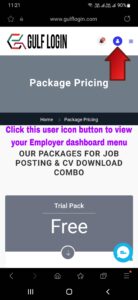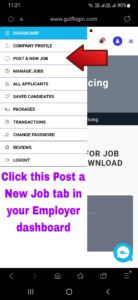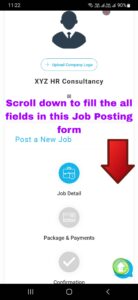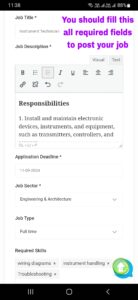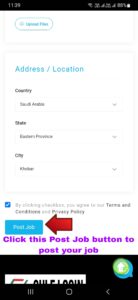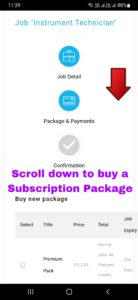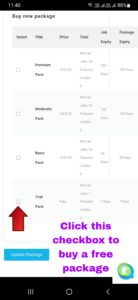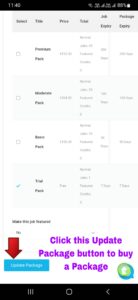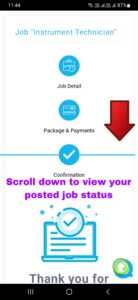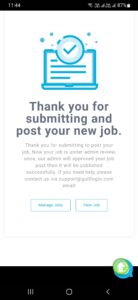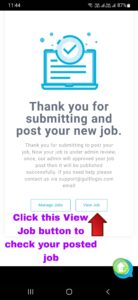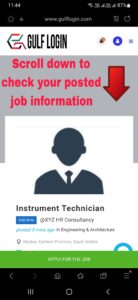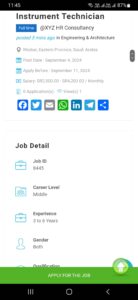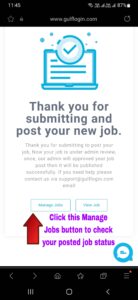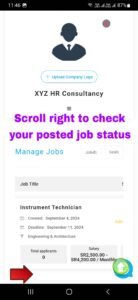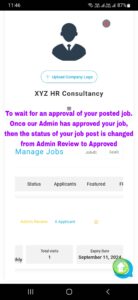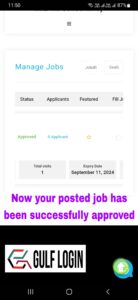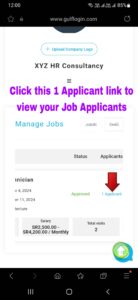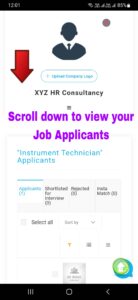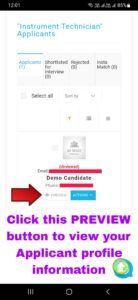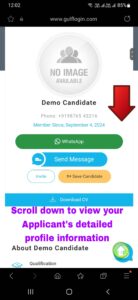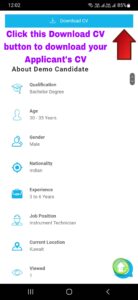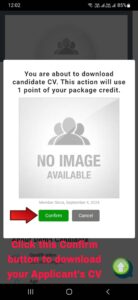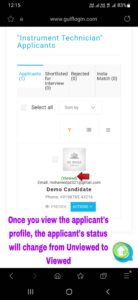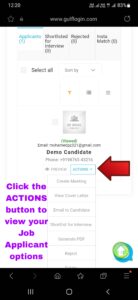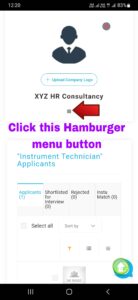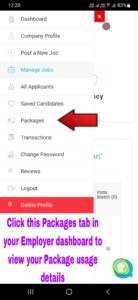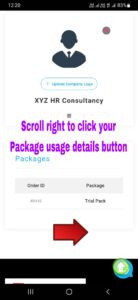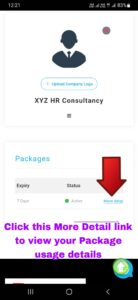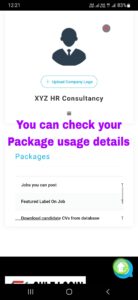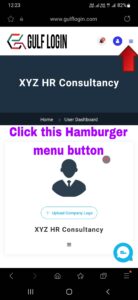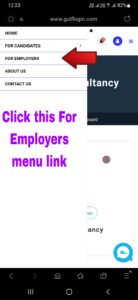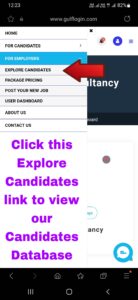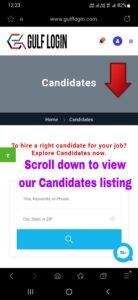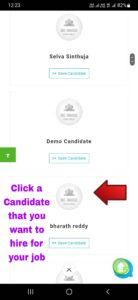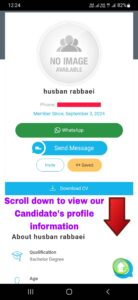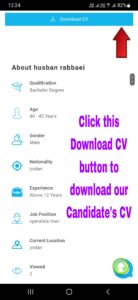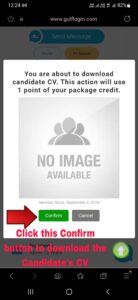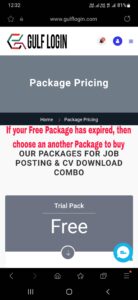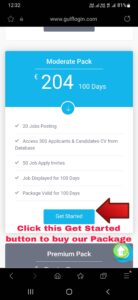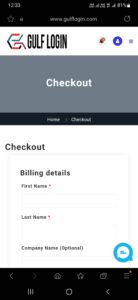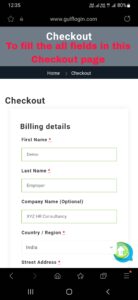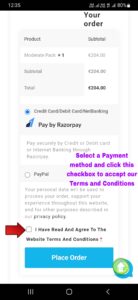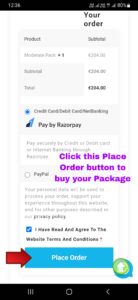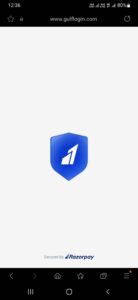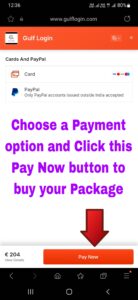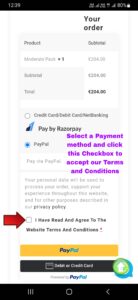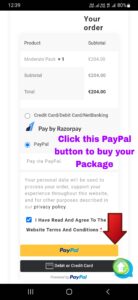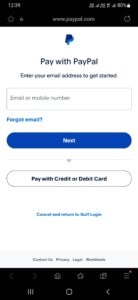-
1
1. Register Account
You need to create your free Employer account
-
2
2. Create Your Company Profile
You must need to create and complete your company profile.
-
3
3. Fill a Job Post Form to Post Your Jobs
You must need to fill a job post form to post your jobs.
-
4
4. Buy Your Subscription Package
You need to buy a job post subscription package. Once buy your subscription package, then your package has been activated successfully.
-
5
5. Receive Applicants From Your Job Post
After get an approval of your job post, then you will receive applicants from your job post.
-
6
6. Browse Candidates From Our Database
You can browse candidates from our database for your company hiring.
Frequently Asked Questions (FAQs)
How to create an Employer account on Gulf Login?
You can refer the below step 1 to step 5.
How to complete your company profile on Gulf Login?
You can refer the below step 6 to step 8.
How to view our job posting and CV download packages on Gulf Login?
You can refer the below step 9 to step 10.
How to post your job on Gulf Login?
You can refer the below step 11 to step 15.
How to view your posted job information on Gulf Login?
You can refer the below step 16.
How to check your posted job status whether it is approved or not on Gulf Login?
You can refer the below step 17.
How to view and download your job applicant's CV on Gulf Login?
You can refer the below step 18 to step 21.
How to view your Package subscription details on Gulf Login?
You can refer the below step 22.
How to access our Gulf Login candidates database?
You can refer the below step 23 to step 26.
After expiry of your free package, How to buy our paid packages on Gulf Login?
You can refer the below step 27 to step 30.
Job Post Guide for Mobile Users
Follow the below steps that will help you how to post jobs in Gulf Login easily for Mobile users.
Step 2 : Click a Sign Up link to create your Employer account.
After Click a Sign Up link, the Sign Up form for Candidate / Employer will pop up on your screen.
After, To click an Employer user tab in a Registration form for create your Employer account.
Important Note : By default, An user role tab is set to Candidate in a registration form, So, kindly switch an user role tab to Employer.
Step 4 : To fill this all required fields in a Candidate Sign Up form.
After you fill the fields such as First name, Last Name, Username, Email, Password, Phone Number, Organization Name, Sector and by accept the Terms and Privacy Policy. Then, you click a Sign up button to create your free Employer account.
Step 5 : Click a Sign up button to create your account.
After you click a Sign Up button, Then you are redirecting to your Employer dashboard.
After you are redirected to your Employer dashboard, Then click this Hamburger menu button to view your Employer dashboard menu.
After clicking this hamburger menu button to viewed your Employer dashboard menus, then click a Company Profile tab link in your Employer dashboard.
Step 8 : Click the Save Settings button to complete your company profile.
After clicking the Save Settings button, Now your company profile details have been successfully updated.
After successfully updating your company profile, then click this Hamburger menu button to view the package pricing page.
After clicking this Hamburger menu button, then click the For Employers menu link to view the package pricing details.
Step 9 : Click the For Employers menu link to view the package pricing details page.
After clicking the For Employers menu link, it will show a sub menu links. Then you click the Package Pricing link to view the package pricing details.
After you click on the package price link, then scroll down to view our Packages.
Step 10 : Scroll down to view our Packages.
After you scrolling down, it shows the package price details for job posting and CV download.
Important Note : Before posting your job, you should check our package pricing details.
After viewed our package pricing details, click the user icon button to view your Employer dashboard menu.
After click the user icon button, Then click the Post a New Job tab link in your Employer dashboard to post your jobs in our website.
Step 11 : Click the Post a New Job tab link in your Employer dashboard to post your jobs.
After you clicking the Post a New Job tab link in your Employer dashboard, then scroll down to fill the all fields in this Job Posting form.
After you scrolling down, then you should fill all the required fields in our job posting form.
Step 12 : To fill all this required fields in our Job Post form.
After you have filled out all the required fields in our job posting form, click the Post Job button to post your job.
Important Note :
1. Don’t mention your company or any other mail id and phone number in your job description. (For Example, kindly send your CV to this mail id XXX@gmail.com and kindly send your CV to this whatsapp Number). In case, If you mention your mail id and phone number in your job description, then it will be removed from your job description.
2. Before post your job, kindly check your job post details. Because, once you post your job, then you can’t edit your job details. The only way to change your job post is contact our administrator.
Step 13 : Click the Post Job button to post your job.
After you click the Post Job button, then it shows various package for Job posting and CV Download. so, scroll down to buy the package subscription for post your job.
After you scrolling down to view our Packages, then click this checkbox to buy a Free Package.
Step 15 : Click the Update Package button to buy a free package.
After you clicking the Update Package button, then scroll down to view your posted job status.
Now your job post is under admin review. So, kindly wait for your job approval. Once your job is approved by our admin, then your job has been successfully posted in our website.
After posted your job, then click a View Job button to view your posted job details.
Step 16 : Click the View Job button to view your posted job details.
After you Clicking the View Job button, then scroll down to check your posted job details in job information page.
You can check your posted job details in job information page
After check your posted job details in job information page, then click the Manage Jobs button to check your posted job status whether it is approved or not.
Step 17 : Click the Manage Jobs button to check your posted job status.
After you clicking the Manage Jobs button, then scroll right to check your posted job status.
Now your job post is under admin review. So, kindly wait for your job approval. Once your job is approved by our admin, then your posted job status is changed from Admin Review to Approved.
Now your posted job has been approved successfully in our website.
After approval of your post job, then click this Applicants link to view your Job Applicants.
Step 19 : Click a PREVIEW button to view your job applicant profile information.
After you clicking a PREVIEW button, then scroll down to view your Applicant’s detailed profile information.
After you scrolling down to view your Applicant’s detailed profile information, then click a Download CV button to download your job applicant CV.
Step 20 : Click a Download CV button to download your job applicant CV.
After you clicking a Download CV button, then click a Confirm button to download your Applicant’s CV.
After you clicking a Confirm button to download your Applicant’s CV, then the Applicant status is changed from Unviewed to Viewed.
Important Note : You have now viewed the Applicant’s profile information. So, even if you didn’t download Applicant’s CV, it will automatically deduct CV download count as 1 in your package subscription.
After viewed and downloaded your Job Applicant’s CV, then click the ACTIONS button to view your Job Applicant options.
Step 21 : Click the ACTIONS button to view your Job Applicant options.
After you clicking the ACTIONS button, then it shows options such as Create Meeting, Email to Candidates, Shortlist for Interview, Reject and Delete. So, you can use this options to perform the above actions. Then, click this Hamburger menu button to view your Employer dashboard.
After clicking this Hamburger menu button, then click the Packages tab in your Employer dashboard to view your Package subscription details.
Step 22 : Click the Packages tab in your Employer dashboard to view your Package subscription details.
After you clicking the Packages tab in your Employer dashboard, then scroll right to view your Package usage details.
After scrolling right to view your Package usage details, then click this More Details link to view your detailed Package usage information.
Now you can check your detailed Package usage information.
After checked your detailed Package usage information, then click this Hamburger menu button to view our main menu.
After clicking this Hamburger menu button to view our main menu, then click the For Employers menu link to view our Candidates Database.
Step 25 : Click a Candidate you want to hire for your job.
After you clicking a Candidate, then scroll down to view our Candidate detailed profile information along with CV.
After scrolling down to view our Candidate detailed profile information, then click the Download CV button to download Candidate’s CV.
Important Note : You have now viewed the Candidate’s profile information. So, even if you didn’t download the Candidate’s CV, it will automatically deduct CV download count as 1 in your package subscription.
Step 26 : Click the Download CV button to download Candidate’s CV.
After you clicking the Download CV button, then click a Confirm button to download the Candidate’s CV.
After you clicking the Confirm button, Now you are successfully download that Candidate CV. So, You can check their CV in your browser Downloads page.
If your free subscription Package has expired, then click the Package Pricing link to view our Package pricing details.
Step 27 : Click the Package Pricing link to view our Package pricing details.
After you clicking the Package Pricing link, it shows different subscription package for Job Posting and CV Download. So, then you choose a Package to buy your subscription package.
After you choosing a Package, then click a Get Started button to buy our Package.
Step 28 : Click a Get Started button to buy our Package.
After you clicking a Get Started button, then you are redirected to our Checkout page.
So, Now you should fill all the fields in this Checkout page to buy our subscription package.
After you have filled all the fields in this Checkout page, then select a Payment method and click this checkbox to accept our Terms and Conditions.
Important Note :
1. If you are from India, then select a Razorpay payment option to buy our subscription package.
2. If you are from outside India, then select a Paypal payment option to buy our subscription package.
Step 29 : Select a Razorpay Payment method and click this checkbox to accept our Terms and Conditions. (For Indian Users)
After you selecting a Razorpay Payment method and clicking the checkbox to accept our Terms and Conditions, then click the Place Order button to buy our Job Posting and CV Download Subscription Package.
After you clicking the Place Order button, then you are redirected to Razorpay payment window to pay for your Subscription Package.
Then click this Pay Now button to buy your Subscription Package.
After click this Pay Now button, once your payment has done then your Subscription package is activated successfully.
Now, you can check your Subscription Package details in Employer dashboard Package tab.
Step 30 : Select a Paypal Payment method and click this checkbox to accept our Terms and Conditions. (For Indian Users)
After you selecting a Paypal Payment method and clicking the checkbox to accept our Terms and Conditions, then click the Paypal button to buy our Job Posting and CV Download Subscription Package.
After you clicking the Paypal button, then you are redirected to Paypal payment window to pay for your Subscription Package.
After you are redirected to Paypal payment window and then sign in or Pay with Credit or Debit Card option to buy your Subscription Package.
Once, your payment has done then your Subscription package is activated successfully.
Now, you can check your Subscription Package details in Employer dashboard Package tab.
Happy Hiring:)
If you have any queries, Contact us :
Through our support@gulflogin.com mail
Through our Contact Us page